By Darren Rowse
In this tutorial I will be demonstrating some quick, easy methods for adding drama and/or interest to your shots. As far as I know, these methods should work for both Photoshop and Photoshop Elements.
#1: blur/overlay
Duplicate your picture layer by dragging the layer to the ‘new’ icon in the layers palette (ctrl+j).

Apply a gaussian blur (Filter > Blur > Gaussian Blur…). Blur it enough that the detail disappears but the shapes mostly keep their form.

In the layers palette, change the blending mode from ‘Normal’ to ‘Overlay.’

If you look at the before and after, you can see that this method makes the light tones lighter and the dark tones darker while softening it a touch. Basically, it softly boosts the contrast. If you want a more dramatic effect, try changing the blending mode to ‘Vivid Light’ instead of ‘Overlay.’
Try it on all kinds of shots: portraits, nature shots, you name it. I use this method ALL the time. It works so well with everything!
#2: filter the background
This one can be fun… With a picture open, duplicate the layer (as always). Use your lasso tool to roughly select the subject of your image.

Feather the selection by going to Select > Feather (ctrl+alt+d). We want a pretty large feather, so what you input depends on your picture. Try 50 pixels. Go to Layer > New > Layer via copy. You should end up with just your subject on a new layer with a nice feather to it (fades at the edges).
Select the layer copy below your subject layer. Start trying out filters. I used Filter > Brush Strokes > Dark Strokes for this example. Most of the Brush Stroke filters work well with this effect. Using blurs tends to look a little funny. When you’ve got it all done, your layers palette should look a little like this:
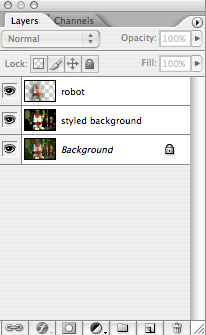

That’s it. Try this out with lots of different filters. If you want to tone down the effect, change the opacity of the effect layer. If you want to get more advanced with your subject selection, you can duplicate the layer, mask it out, and use a large soft white brush to paint the subject back in.

No comments:
Post a Comment