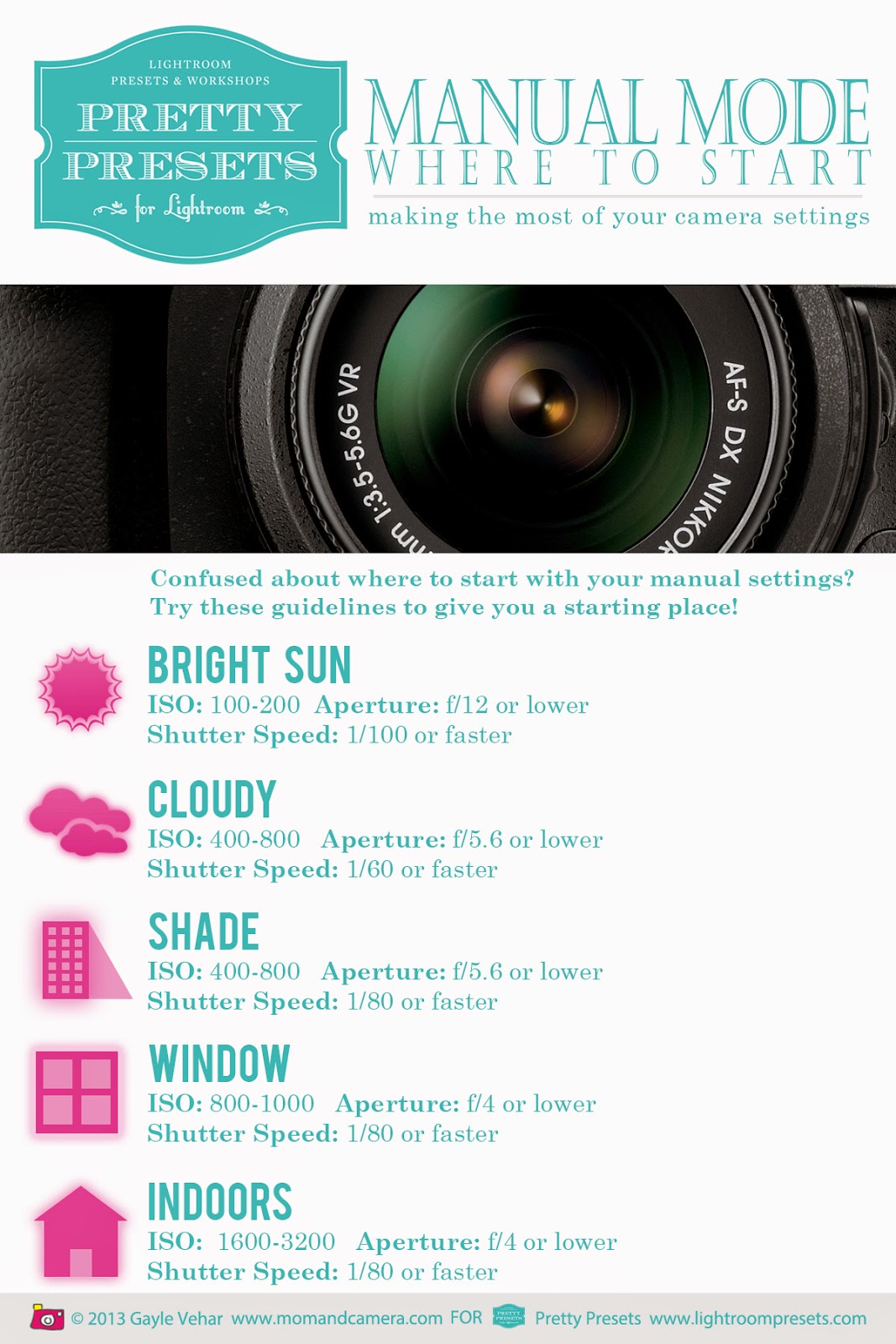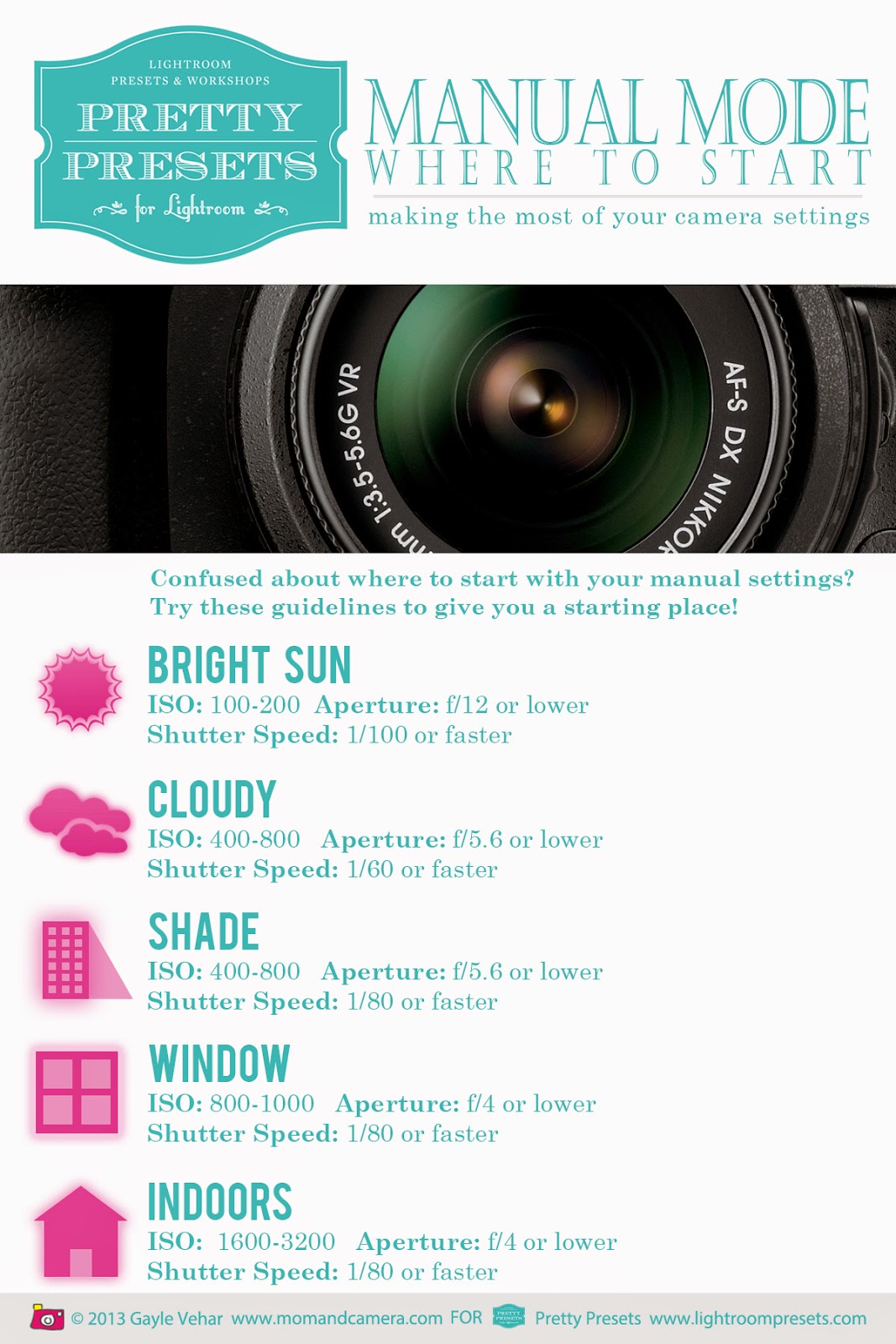 |
Where to start...
by Anna Gay |
1. Aperture
Aperture is the amount of light that is allowed into the camera through an opening in the lens, and is measured in f-stops. The smaller the f-stop number, the more light that will be let into your camera. For example, at f/1.4, the opening in the lens will be wider than at f/22, therefore, the exposure will be brighter.
As you can see in this diagram of common f-stops, f/1.4 has a very wide opening, whereas f/11 is much smaller. Always remember: the smaller the numerical value, the larger the opening in the lens, and the brighter your photo will be.
You’re probably thinking, “Why would I want less light to enter my lens, why not just shoot at the widest aperture possible, at all times?” Well, when you have your lens wide open, less will be in focus in your photo. A photo shot at f/1.4 will have a shallow depth of field, with a lot of background blur. This can be great for portraits, but if you are shooting a landscape, for example, you will want to have more in focus in your photo, so you will want to avoid a shallow depth of field by having a smaller aperture of somewhere around f/16.
In the example above, look at the progression between f/1.8 and f/3.5. As you can see in the first photo, the building behind the camera prop, as well as the table in front, are not in focus. As you progress to f/3.5, more of the building and table come into focus, but the image gets darker, since less light is entering the lens.
The shutter speed also affects how much light is let into the camera, so let’s now look at shutter speed. Then, we will look at how shutter speed and aperture work together.
2. Shutter Speed
Shutter speed is exactly what it sounds like – how quickly the shutter moves, and it is measured in fractions of a second. The slower the shutter speed, the more light that will enter your lens, while a fast shutter will let in less light. In most cases, especially if you are shooting a moving subject, or you do not have a tripod, you will want to keep your shutter above 1/60, which is 1/60th of a second.
In this example, I set my aperture as small as I could, at f/22. As you can see, more of the buildings in the background are in focus than they were in the previous example, seeing as how more of the background will be in focus at f/22 than it will at an aperture like f/2.8.
Now, look at the exposure time for each of the images. At 1/20, the photo is extremely overexposed, because the shutter was very slow, and a lot of light entered the camera. As I progressed all the way to 1/200, the exposure got darker. For this scenario, somewhere around f/22 and 1/80 is close to the correct exposure.
If you have a slow shutter speed, be sure to watch out for motion blur. If you want to create sharp focus on something that is moving, you will need a fast shutter of, at the very least, somewhere in the neighborhood of 1/200. If motion is not an issue, then you will be able to use a slower shutter, below 1/60.
3. Your Assignment:
Choose an object, person, or point of focus that allows for distance. Make the composition important. Shoot, first, at the lowest aperture (f-stop) your camera is capable of, then at the highest f-stop. My camera goes from f/2 up to f/22. Bracket 5 images without moving the camera, just changing the aperture. Now select ONE aperture you like in the first set of images and change only the shutter speed. Bracket 5 images, again, without altering the location or subject.
In Photoshop, create a final piece sized to fit all 10 of your images. Please leave at least 1/4 inch of white space between each image. Label every image with the correct f/stop and shutter speed.
Due date: January 20th at the end of class.